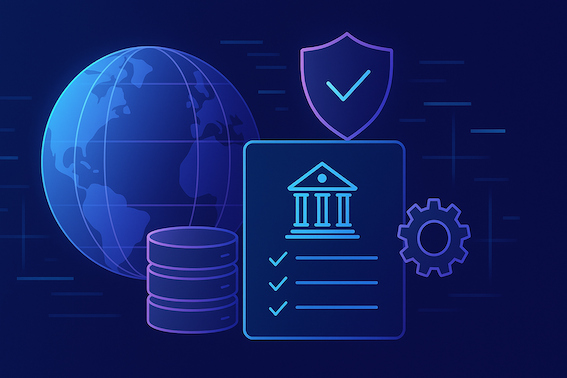Introducing Wallet Less Investment with DFNS on Zoniqx TPaaS (Tokenization Platform as a Service)
Description:
The purpose of this guide is to illustrate how to integrate the DFNS wallet with the TPaaS portal of Zoniqx, which will help investors to have a wallet-less experience. TPaaS, which stands for Tokenization Platform as a Service, is a platform that helps businesses streamline the process of creating and managing digital assets.
Let’s start with the initial setup.
For an investor to start using the DFNS wallet, the Issuer has to enable it in the payments settings.

So, let's take a fresh new investor who has not created any wallet and he will be able to create a new DFNS wallet from the investor portal.
Step 1.
The investor will login to the portal.

Step 2
Now the investor will go to the marketplace and connect the DFNS wallet to his new account.


Click on the "Proceed" button.
It will take you to the DFNS wallet setup.
Step 3: Create DFNS account and wallet
Click on "Create DFNS Account".

Now click on "Proceed".




Now click on "Create DFNS Wallet".

Now click on “Proceed” to create the wallet.


Once you create a passkey, the DFNS wallet will be created with the account.

Now you will be able to see the DFNS wallet created and connected on the screen.

We will also add some USDC+MATIC balance to ourDFNS wallet (it can also be transferred from any other wallet).

Now, you can see on the screen that 100 USDC has been added.
Now, let’s make the first investment from the DFNS wallet.
Here we have a Sovereign Bond.

Click on the "Invest" button; it will take you to the “Checkpoint” screen, where we have some pre-requisites that need to be completed before making an investment.
For this you need to:
- Connect your wallet.
- Complete the KYC.
- Complete the accreditation (only for Reg D deals).

Once you complete these prerequisites, you will get a green signal to go ahead and invest.

You can select the number of tokens you want to invest in. Here, we are taking 2 tokens.
You can see the Token Symbol: USTBSA1 and Token Price: $1

You can also see the terms & conditions that the investor has to agree to before investing in any deal. Also you can see all the deal and token details on the right side.

Now, the investor has to sign the documents that have been uploaded by the Issuer for mutual consent, such as PPM and Subscription Agreements.

Click on the above sign icon.

You will sign the document from the DFNS wallet and this signed doc will be stored on the blockchain with a hash key.

Now, as you can see the documents have been signed, you can continue with the payment.

Here, you have two options for payment: 1. Stable-coin, 2. ACH. We will go ahead with Stable-coin as we are using the DFNS wallet for the investment in this guide.

To proceed with this transaction, you need to allow our contract to spend your tokens. So you need to click on “Approve Allowance”.

Click on “Continue” to proceed ahead.

Now, you need to approve the transaction first from your wallet.

Once the approval is done, you will be able to proceed with the actual transaction.


Now click on the “Continue” button to make the transaction.

Once the payment is done, it will be successful and you will be able to see the final receipt page.

You can see now that the portfolio of the investor is also updated.

.jpg)